Using the Dronetag App
This section covers how to use the Dronetag RIDER with the Dronetag App. The app is available for mobile devices (both iOS and Android), but also for the web. Get it from one of the links below and simply create your account for free.


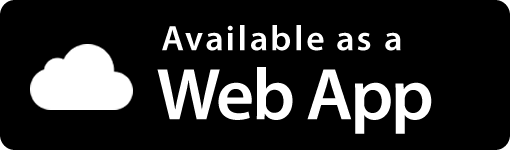
Roles of Dronetag App
The Dronetag App serves two main purposes when used with your RIDER:
-
Displaying detections from RIDER
With an active Data Bundle or during the free trial, the app visualizes detection data sent from your RIDER through its built-in LTE connection. This gives you access to detection history, cloud storage, and remote monitoring. -
Checking device status and configuration
You can always use the app to view the current status of your RIDER (e.g., battery, connectivity, and LEDs) and adjust its configuration.
This feature does not require a Data Bundle or trial.
How to preview real-time traffic detected by Dronetag RIDER?
In order to preview nearby detected traffic, you need to switch to “global map” view.
You will see detected flight in your surroundings visible on the map. You can filter and preview data in real-time by selecting a time range from the dropdown menu at the bottom of the screen.
Each real-time detection can be tapped on, to expand details, display pilot position and identification data.
How to preview detection history?
You can view a list of recent detections and open a detailed view for each of them. The detailed view allows you to re-play the flight, see the properties of the detection, and more. Detections can be also exported to CSV, JSON or KML.
How to export detection history?
You can preview the exported data in various mapping software, such as Google Earth, QGIS, Mapbox, OpenStreetMap (OSM).
For example, let's take a look how to import the data into Google Earth.
- Open a detection in Dronetag App, tap 'Export' and choose the KML format.
- Visit https://earth.google.com/web/ and create a new project.
- Navigate to File > Open local KML file and select the exported file.
When viewing the detection history, you can filter for a specific timeframe
This feature allows you to look at recorded flight history within a set timeframe at a specific place.
On the main screen, navigate to a place where you wish to display the historical view, and change the "Live" view into "History" view and choose the desired time range.
Please note that selecting a large time frame can take a while to load. Please be patient when selecting wide time frames.
It's also important to note that you currently cannot re-play the flights in this view (but only view them as a static snapshot). If you wish to re-play flights, please use the 'My detections' screen and search for a specific detection.