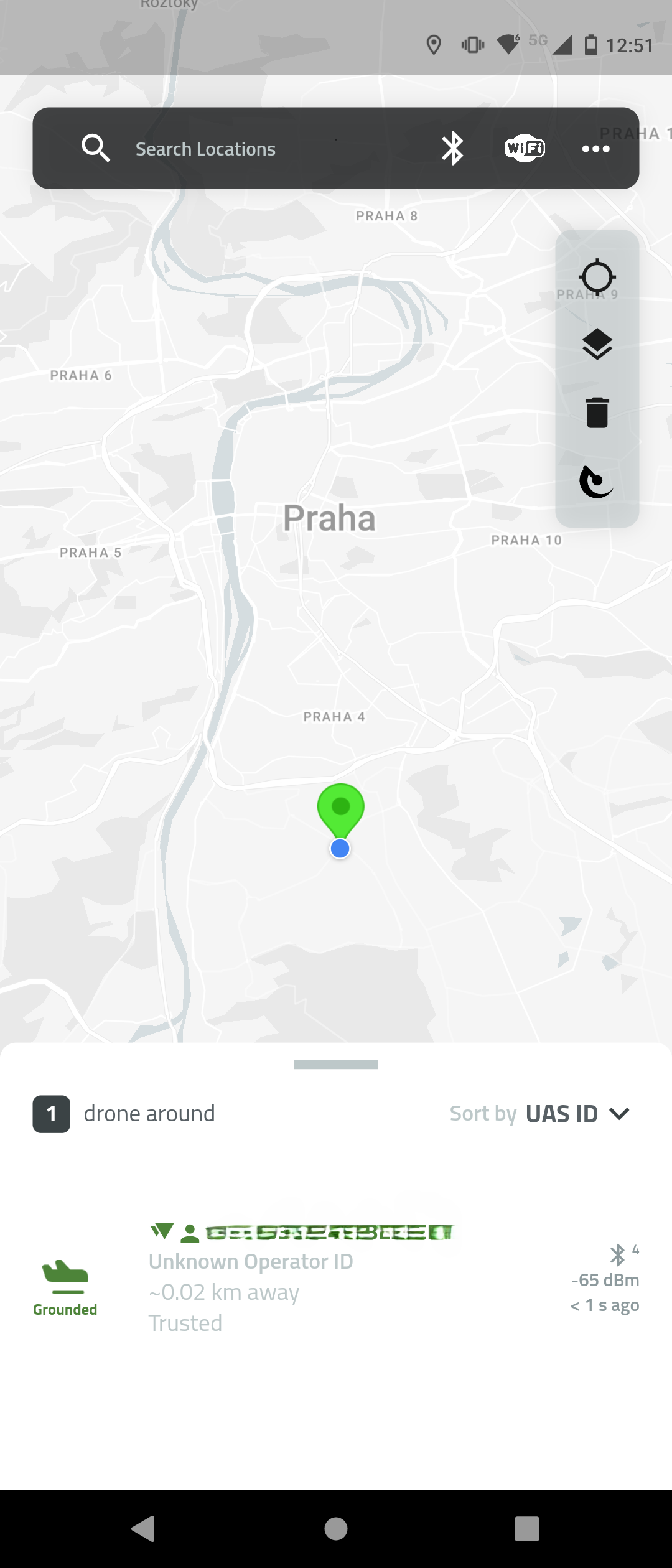Standard Remote ID for Manufacturers in USA
To achieve Standard Remote ID compliance in the United States under FAA 14 CFR Part 89, the Dronetag DRI module must be integrated with the flight controller using the MAVLink OpenDroneID message set. This integration mode is mandatory for manufacturers producing drones classified as Standard Remote ID Drones.
Integration Architecture
The integration relies on a collaborative data relay between the Ground Control Station (GCS), the drone, and the Dronetag DRI transmitter as follows:
- The GCS software (e.g., QGroundControl or Mission Planner) sends OpenDroneID MAVLink messages (e.g., operator info, emergency status) to the flight controller.
- The flight controller relays these messages to the Dronetag DRI with updated target component/system IDs.
- If the GCS connection is lost, the drone continues to send the most recent known values to the DRI to maintain broadcast continuity.
This ensures Remote ID broadcasts are maintained in accordance with FAA expectations for Standard RID drones, even in loss-of-link scenarios.
This also means that the aircraft is not permitted to take off (pre-flight checks will fail) without a functional Dronetag DRI, or when the connection with the DRI or GNSS is lost. These pre-flight checks should not be possible to bypass.
Key Integration Requirements
The flight controller should run firmware compatible with the OpenDroneID system. There are several requirements that must be met; otherwise, full integration in terms of Standard Remote ID compliance in the United States cannot be achieved.
Serial Number Handling (OPEN_DRONE_ID_BASIC_ID)
- The drone must transmit its own serial number to the DRI using the OPEN_DRONE_ID_BASIC_ID message. This value overrides the default DRI serial number.
- We strongly recommend hardcoding the serial number into the flight controller firmware, using a protected parameter or EEPROM setting to make it unchangeable.
- While sending the serial number from the GCS is possible, it is not recommended due to a higher risk of tampering or configuration errors.
Serial numbers must conform to the ICAO-compliant ASTM format:
<ICAO Manufacturer Code> + <Unique Device Serial>
Example: 1596ABC1234567890
Operator Location (OPEN_DRONE_ID_SYSTEM)
The FAA requires live operator location data to be included in Remote ID broadcasts. This is done using:
- OPEN_DRONE_ID_SYSTEM or OPEN_DRONE_ID_SYSTEM_UPDATE messages
- Message is sent from GCS to flight controller
- Then relayed from flight controller to Dronetag DRI
Requirements for GCS
- The GCS must have integrated GNSS receiver
- Both QGroundControl and Mission Planner support this functionality
- The operator position must be continuously updated and maintained throughout the flight
If the GCS stops sending data (e.g., GNSS signal loss or disconnection), the flight controller must continue sending the last known valid operator location to the DRI.
Flight controller feedback from transmitter (OPEN_DRONE_ID_ARM_STATUS)
The drone cannot take off in case of malfunction or incorrect configuration of the DRI transmission module this is done by the flight controller listening for the OPEN_DRONE_ID_ARM_STATUS message that contains if any problem occurs. The best test is to check if the DRI module is disconnected the drone should refuse to take off. The same situation is the drone should not be able to take off without a GNSS fix.
Step-by-Step Integration Guide
You will need:
- Flight controller (e.g. Pixhawk or ArduPilot) programmed with unique firmware created in section Unique firmware for Flight Controller
- Dronetag DRI module (recommended: U.FL antenna variant)
- Compatible antenna for the U.FL variant. The small testing antenna is included with a Dronetag DRI.
We recommend choosing a pre-approved antenna from our approved list of antennas. - Compatible cable to connect the DRI module to your flight controller. The example cable is included with a Dronetag DRI.
- Tools to securely mount the DRI module to your drone: 3M Dual Lock / strong adhesive tape / Velcro or M2 screw.
- Smartphone supporting BLE 5.0 (for broadcast verification).
Unique firmware for Flight Controller
To integrate the Dronetag DRI module with your flight controller, you’ll need to build a unique firmware tailored to your hardware and compliance needs. The process depends on whether you're using ArduPilot or Pixhawk/PX4 firmware.
Ardupilot firmware
If your flight controller runs ArduPilot, follow the official ArduPilot guide for OpenDroneID firmware creation. This guide includes instructions for:
- Enabling tamper-resistant features
- Compiling firmware with specific board IDs
- Configuring MAVProxy for testing
Before proceeding, integrators should verify—based on the documentation of their flight controller manufacturer and the firmware used—whether the firmware publishes the required Remote ID messages listed earlier in the section Key Integration Requirements.
Pixhawk / PX4 Firmware
Pixhawk flight controllers running PX4 firmware currently offer experimental support for Remote ID only. However, full Open Drone ID integration is not yet supported at the time of writing. For details on current capabilities and supported hardware, refer to the PX4 Remote ID documentation.
We recommend checking this page regularly, as PX4 development is active and support for full Open Drone ID integration may be added in future releases.
Mount the DRI on the Drone
- Look at your drone and find a suitable place for secure installation of the DRI module:
- DRI module with integrated antenna should be placed away from conductive materials like metal or carbon fiber.
- DRI module with U.FL antenna can be mounted on any material, but the antenna should not be covered with any conductive material like metal or carbon fiber.
- With a DRI module with U.FL antenna: position and secure the antenna in a place where it can freely transmit and receive signals.
- Use screws or adhesive tape to secure the DRI module to your drone.
- The DRI module should be mounted firmly and securely so it will not move during future flights.
- Look at your drone and find a suitable place for secure installation of the DRI module:
Connect DRI to Flight Controller
- Using the included cable or your custom cable, connect the DRI module and the flight controller:
- On the DRI module, choose Flight Controller port (Port C)
- On the flight controller, choose any unused telemetry port or serial interface port
- Please note the number of the telemetry/serial port to which you connected the DRI. It will be needed later.
noteFrom now on, we will demonstrate the guide steps on a Holybro Pix32 v5 flight controller as a reference.
The guide steps are identical or very similar for any other compatible flight controller.warningFollow the manufacturer's documentation for your flight controller to decide where you should connect your DRI module.
- Using the included cable or your custom cable, connect the DRI module and the flight controller:
Power On and Check LED Indicators
-
Power on the drone and check the DRI status:
- Yellow LED → Indicates basic power-up and standby. This is the expected state for a brand-new Dronetag DRI.
- Green LED → DRI is ready for takeoff. This means the DRI is already configured, and you should verify that the rest of the configuration is correct.
- If the LED occasionally flashes red, you may continue with the configuration. This can indicate a temporary mismatch between the configuration of the flight controller and the DRI, which will be resolved in the following steps.
-
See the LED indicator reference for the full color guide.
noteFor correct interpretation of the LED status, always check the indicator from a direct viewing angle.
When viewed from the side, the internal construction of the RGB LED may partially obscure one of its elements, which can make the color appear different.-
Configure DRI via Mobile App
If you are doing this for the first time, see the detailed walkthrough: DRI Configuration
- Use one of the supported mobile apps:
- Open the Dronetag Toolbox app.
- Select your DRI device from the device list.
- On the Identification screen, select the US identification and save.
- On the Configuration screen, check the following settings:
- Enable MAVLink flight start – True
- GNSS Input – MAVLink
- Pressure data input – MAVLink
- MAVLink Integration Type – OpenDroneId
- Controller Port Baud Rate – 115200
Connect the Flight Controller to PC
If you are doing this for the first time, see the detailed walkthrough: Connect to Flight Controller
A USB connection is the fastest and most reliable method to configure the flight controller. The alternative is to use a SiK Telemetry connection, which is slower than USB connection, so be patient.
SiK TelemetryConnection using a SiK telemetry radio does not require a physical connection between the flight controller and PC, but it is much slower to work with than the USB method. How to use the Holybro SiK radio is described on the page Holybro SiK Radio V3 documentation.
SiK Telemetry warningIf you decide to connect a SiK Telemetry through the Port-Forwarding feature of the DRI, do not connect RTS/CTS lines between the DRI and the SiK radio.
Configure the Flight Controller
If you are doing this for the first time, see the detailed walkthrough: Flight Controller Setup
- Assign the correct serial port for the DRI in the FC parameters (symbol x in parameter names below). Use the noted number of the telemetry/serial port from the previous step:
SERIALx_PROTOCOL = MAVLink
- Set the serial port baud rate to 115200:
SERIALx_BAUD = 115200
- Turn off serial port flow control:
BRDSERx_RTSCTS = 0
- Enable OpenDroneID support:
DID_ENABLE = Enabled
- Set the port to which the DRI is connected:
DID_MAVPORT = x
infoTo set up your flight controller to support OpenDroneID, the flight controller must run unique firmware. See the section Unique firmware for Flight Controller.
- Assign the correct serial port for the DRI in the FC parameters (symbol x in parameter names below). Use the noted number of the telemetry/serial port from the previous step:
Configure the Ground Control Station
- Open your ground control station app that supports OpenDroneID and GNSS pass-through.
- Configure the connection to your ground station’s GNSS receiver.
- Configure the OpenDroneID support in the ground station app for Standard Drone ID in the USA:
- Region of Operation – FAA
- Set the Location Type of the Ground Station Location to Live GNSS
- Select your GNSS connection, usually UDP port or serial connection
infoTo use the OpenDroneID support of your ground station app, your flight controller must also support OpenDroneID. See the section Unique firmware for Flight Controller.
warningIf pre-flight checks fail or the ground control station's GNSS is not working correctly, the flight controller with a Remote ID module in OpenDroneID mode will not allow the drone to take off.
Confirm LED Status After FC Configuration
- Check the DRI status:
- Green LED → DRI is receiving valid MAVLink data and is ready for takeoff
- **Yellow LED ** - Please check if your drone has GNSS lock.
- Red LED → Please check the cable connection between DRI and flight controller and ensure it is properly plugged in.
- See the LED indicator reference for the full color guide
noteFor correct interpretation of the LED status, always check the indicator from a direct viewing angle.
When viewed from the side, the internal construction of the RGB LED may partially obscure one of its elements, which can make the color appear different.- Check the DRI status:
Verify Broadcast in Mobile App
-
Use the Dronetag DroneScanner app on a BLE 5.0-capable device:
-
Confirm the transmission of Remote ID data:
- Serial number
- Drone location
- Timestamp
- Operator info (if applicable)
-
Done
At this point your drone or module design meets the technical requirements of Standard Remote ID. To complete compliance as a manufacturer, you must:
- Submit an FAA-accepted Means of Compliance (MoC) or use an existing accepted MoC.
- File a Declaration of Compliance (DoC) with the FAA, attesting that your production units meet Part 89 requirements.
- Ensure each unit carries a valid Remote ID serial number.
- Receive FAA acceptance of your DoC before marketing or operating the product as Standard Remote ID.
Until the FAA accepts your Declaration of Compliance, your drone is not legally a Standard Remote ID aircraft. Operators cannot rely on it for compliance until this step is complete.
For full manufacturer guidance, see the official FAA page:
Remote ID for Industry and Standards Bodies – FAA