Configuration
The Mini 4G is a highly customizable piece of hardware to suit your flight's needs. It allows you to configure various device parameters, which will help you optimize the performance and battery usage. Configuration is manageable in the Mobile app via Bluetooth.
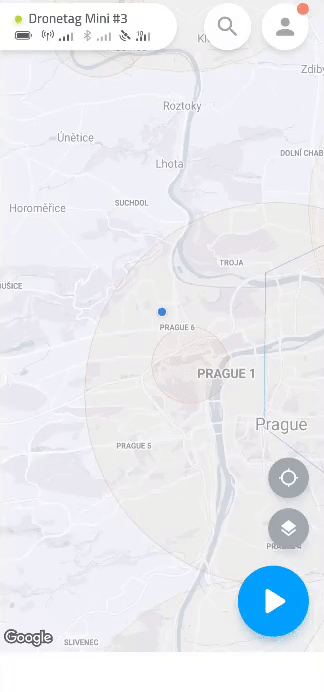
General
- Flight auto-start is an option (enabled by default) that automatically initiates the flight when the device is ready for the flight (has GNSS fix and NRI/DRI is set). If you disable this option, a short button press in Flight Ready state is needed to start the flight manually.
Flight Auto-Start may consume subscription flight hours When Auto-Start is enabled, Mini 4G will automatically start a flight as soon as it acquires a GNSS fix. If you power the device on (e.g., on a desk, indoors, or during transport) without intending to fly, this can create unintended flights and use up your subscription flight hours.
How to avoid this
- Disable Auto-Start when bench-testing or transporting the device (Dronetag App → Profile → My devices → Dronetag Mini 4G → Configuration → Enable Fight auto-start → Off).
- If you started a flight by mistake, end the flight by Power Button short press or in the app and power off the device when not in use.
- For routine operations, power the device on only when you’re ready to fly..
- Button flight control is an option (enabled by default) that controls whether Dronetag Mini 4G button can be used for starting/ending the flight. Disable this option only if you think the button can be accidentally pressed by something inside the drone while it is in flight.
- USB Mode (disabled by default) ensures that the device operates in tandem with the drone's activation. It's crucial to enable this mode only when planning to connect the Beacon directly to your drone and utilize the drone's power source to operate it. Activating USB Mode may affect the Beacon's ability to undergo firmware updates while not connected to USB.
- LED Brightness adjusts the brightness level of the LED indicators.
- Auto Power Off interval defines the idle time (in minutes) after which the device will automatically shut down.
Flights
-
Store flight data is an option (disabled by default) that automatically stores all flight data, such as duration, path and altitude directly on the device. This feature becomes usefull when there is a lack of cellular signal and your flight data cannot be shared to cloud or when you decide not to use a Mini 4G without subscription.
-
The device has limited storage, so you should donwload your flight data regularly (Dronetag App → Profile → My devices → Dronetag Mini 4G → Synchronize flights → Follow the steps via the app).
Network Remote ID
Network Remote ID broadcast service is enabled by default. If you want to turn this option off, navigate to Network Remote ID in Device Configuration and switch off the toggle, save the settings and restart the device.
This is necessary step in case you decide to use Free subscription plan
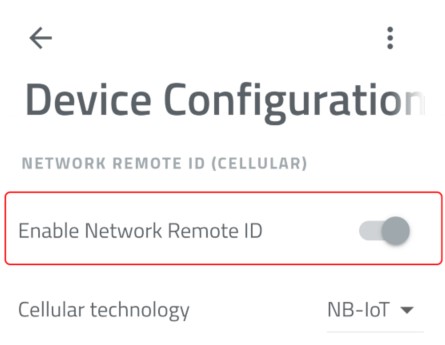
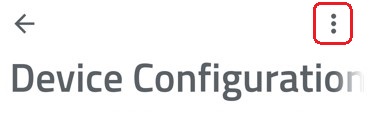
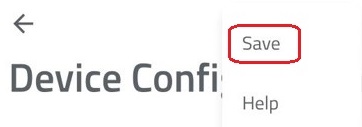
Direct / Broadcast Remote ID
- Static data frequency configures the frequency of the Direct / Broadcast Remote ID messages containing takeoff location, UAS Operator ID, and Aircraft ID.
- Dynamic data frequency configures the frequency of the Direct / Broadcast Remote ID messages with telemetry data.
Sensors
- GNSS input configures which GNSS receiver is used as an input for sending the NRI and Direct / Broadcast Remote ID.
- Internal GNSS mode configures the mode of internal GNSS receiver. The Full power mode has just a slightly higher power consumption than the Power-saving mode. Therefore, it is recommended to use Full power mode.
- Location update rate configures the update and navigation rate of the GNSS receiver in Hz. A higher value means more up-to-date data for Direct / Broadcast / Network Remote ID and consumes slightly more power. Thus 1 Hz is recommended for general use.
Device Inputs & Outputs
- External LTE antenna allows selecting internal or optional external LTE antenna.
- External Bluetooth antenna allows selecting internal or optional external Bluetooth antenna.
Cellular Connectivity
Settings in this section are country-specific and you shouldn’t change the values unless you know what you are doing. If you change the country, please tap on Configure network automatically and turn the device off and on to find the new cellular settings.
For more information about Dronetag cellular coverage and possible settings, visit this page. Contact the Dronetag team if you are unsure about your settings.