Dronetag App
The Dronetag App is the central hub for managing all Dronetag devices (Mini, RIDER, Scout, Beacon, …).
It allows you to register devices, configure their settings, manage Data Bundles, and view detection or flight history.
The app is available as:
- Mobile app for iOS and Android
- Web app at dronetag.app


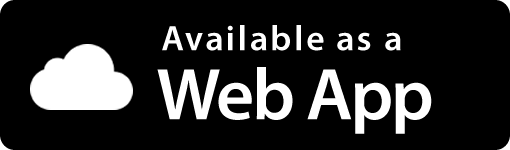
Account & Login
- Sign up or sign in with your email.
- One account can manage multiple devices.
- Account settings: update personal information, change password, manage subscriptions.
Device Registration
To use a Dronetag device with the cloud, it must be registered in the app:
- Open Profile > My Devices > Register New Device
- Enter or scan the serial number
- Confirm registration
After registration, the device will appear in your list of devices.
Data Bundles & Subscriptions
Dronetag RIDER and some other devices require a Data Bundle for online mode.
- View current Data Bundle status (hours left & expiry date) in device details.
- Purchase new bundles directly in the app via Profile > Account > Data Bundles.
- Activation is done by entering a code (automatically filled if bought in the app).
- The app notifies you at 75%, 90% and 100% usage.
👉 More about bundles: RIDER Subscriptions
Device Configuration
Each registered device can be configured directly in the app.
Options vary per device, but typically include:
- GNSS options (enable/disable GNSS, constellation, SBAS settings)
- USB mode toggle
- LED indications overview
- Reset to Factory Defaults
- Firmware update
Data Visibility & Sharing
The app allows you to define how your data is shared:
- Public – detection/flight data is visible to other Dronetag users
- Private – only visible to you
⚠️ This setting applies to your whole account, not just one device.
Change it via: Profile > Preferences > Default data visibility.
Notifications
- Email and push notifications keep you updated about Data Bundle usage.
- Alerts about device connectivity or firmware availability.
Diagnostic & Troubleshooting
The app helps you diagnose issues and contact support:
- Obtain diagnostic logs (Profile > My Devices > Troubleshooting > Obtain Logs)
- Hard reset or Factory reset options
- Firmware update wizard
- Error status (e.g. red LINK LED, no GNSS fix) visible directly in the app
👉 For more troubleshooting steps, see RIDER Troubleshooting.
Web vs Mobile App
- Mobile App: For on-the-go monitoring, Bluetooth connections, and push notifications.
- Web App: For convenient access on desktop, easier management of multiple devices, and API integrations.