Data Transmission Modes
In order to view and work with the real-time data, you need to use our Dronetag App for online access, or our Drone Scanner app for offline access.
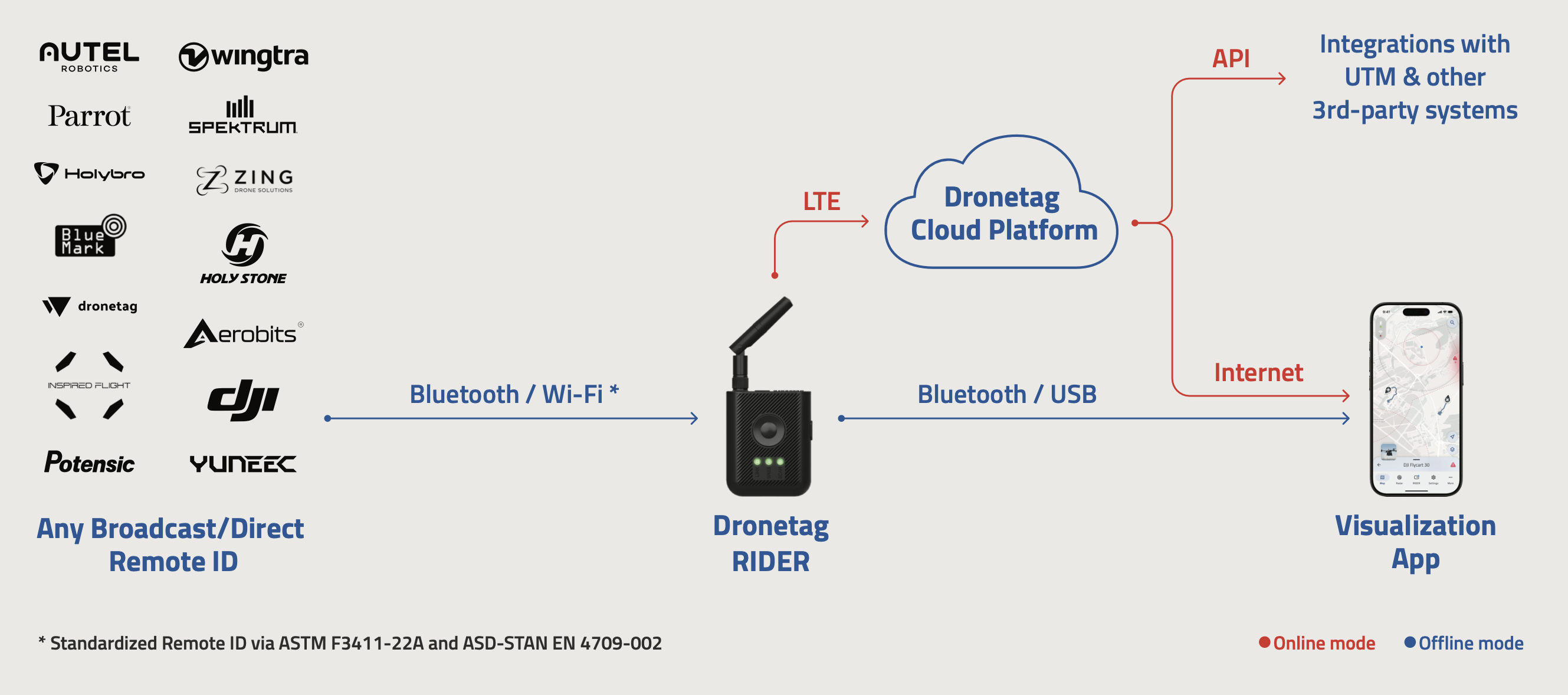
Using RIDER with the Dronetag App (Online Mode)
The best way to use your RIDER is together with the Dronetag App in online mode.
This setup unlocks all features of the device and gives you the most flexibility.
With an active data bundle (after the trial period ends), RIDER connects to the Dronetag Cloud over LTE.
Here’s why this is the recommended way:
-
All detections are stored automatically in the cloud.
You can return to them later, analyze flights, or share reports — nothing is lost. -
You can leave your RIDER scanning in a fixed location (for example, in a window or on a rooftop) and still check detections remotely in real time on your phone.
-
You can see the actual situation in demanded area´s airspace, no matter where you are, so you don’t need to stand next to the device to know what’s happening.
-
All data is synchronized seamlessly between the RIDER and your account, so you can access it from any phone or web app login.
In short:
Online mode with a data bundle = the full RIDER experience — automatic data storage, remote monitoring, and maximum convenience.
After the free trial, you only need an active data bundle to keep using online mode. Without it, RIDER will still work offline, but you’ll lose cloud storage and remote access features.
Available for iOS, Android and on https://dronetag.app
The application requires version v2.126.1 or higher. If you are using an older version, please update it via Google Play or the App Store.
Using RIDER with the Drone Scanner App
The Drone Scanner (gen. 2) mobile app lets you see nearby drones directly on your phone.
When paired with the RIDER, you can run it in offline mode — no cellular data or subscription required.


In this setup:
- RIDER sends detection data to your phone over Bluetooth or USB only.
- You can see live detections instantly in the Drone Scanner app.
- There’s no need to purchase data bundles for the RIDER.
Keep in mind:
- Detections are not saved to the cloud, so you won’t have access to past records.
- The RIDER needs to stay physically close to your phone to maintain a stable Bluetooth connection.
This makes Drone Scanner + RIDER offline mode a great choice if you need a simple, no-subscription way to monitor drones in real time.
Connection Options: Wired vs Wireless
Drone Scanner supports wired or wireless connection to the RIDER:
Wireless Connection (Bluetooth)
- Uses Bluetooth to wirelessly connect RIDER to your mobile device.
- Convenient for quick setup without cables.
- ⚠️ Note: Bluetooth connectivity can interfere with Remote ID message reception over Bluetooth, potentially reducing scanning performance.
Wired Connection (USB)
- Connect RIDER to your phone using a USB cable.
- While connected via USB, RIDER is also charged by your phone.
- Recommended when you need maximum scanning performance, as this avoids any potential Bluetooth interference.
- This feature is supported by Android devices only.