Receivers
(RIDER, Scout)
Dronetag App is the central hub for managing all Dronetag devices – both transmitters (that broadcast Remote ID) and receivers (that detect and process Remote ID).
You can use it on iOS, Android, or Web (dronetag.app).


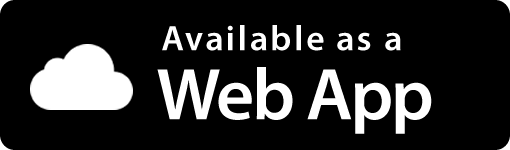
Receivers (RIDER, Scout)
Device Registration
Registering RIDER or Scout is the same as transmitters:
- Power on the device.
- In the app, go to Profile > My Devices > Register new.
- Select RIDER or Scout and follow the steps.
Operating Modes (Scout only)
In the app, you can switch between Scout’s modes:
- Sensor / Sensor+ – raw detection data only (no license needed)
- On-Premise – local visualization without Internet
- Cloud – full remote monitoring via Dronetag App (license + Internet required)
👉 More info: Scout Operating Modes Help
Data Bundles (RIDER)
RIDER requires a Data Bundle (or free trial) for online use via LTE.
In the app you can:
- Purchase a new Data Bundle
- Activate it on your RIDER
- Check remaining hours and expiry under Profile > My Devices > RIDER
You’ll also receive push/email notifications at 75%, 90% and 100% usage.
Without a Data Bundle, RIDER can still be used via Bluetooth with Drone Scanner (Gen. 2) but without cloud features.
License Management (Scout)
For Cloud or On-Premise operation, Scout requires a license.
You can purchase and activate licenses in the app:
- Go to Profile > Account > Licenses
- Enter license code
- Assign license to your Scout
Sharing Live Data from Dronetag RIDER or SCOUT
In the Dronetag app, you can share live data from your Dronetag RIDER or Dronetag SCOUT device with another user who also has a Dronetag account.
This allows them to see your device in their list and view its current position on the map in the app.
📱 How to Share Data
You can share data either in the Dronetag mobile app or in the Dronetag Web App:
- Go to Profile → My Devices.
- Select your Dronetag RIDER or Dronetag SCOUT.
- Tap Share data with others.
- Tap + Add more.
- Enter the email address of the user (the email must be registered in the Dronetag app).
- Confirm by tapping Confirm.
✅ The selected user will now see your RIDER or SCOUT under My Devices, marked with a shared-device icon.
They will also see the device’s live position on their map in the app.
🗑️ How to Stop Sharing
To remove sharing with a specific user:
- Go to Profile → My Devices.
- Select your Dronetag RIDER or Dronetag SCOUT.
- Tap Share data with others.
- Find the user in the list of accounts.
- Tap the trash bin icon next to their name.
- Confirm by tapping Delete.
General Data Visibility
As with transmitters, this setting applies to your entire account, not just a single RIDER or Scout.
Choose Public or Private under Profile > Preferences > Default data visibility.
Firmware Update
Update RIDER or Scout firmware directly through the app:
- Go to Profile > My Devices
- Select your device
- Tap Update Firmware
Diagnostic Logs
If requested by support, you can send logs directly from the app:
- Open Profile > My Devices > RIDER/Scout
- Go to Troubleshooting > Obtain Diagnostic Logs
These will be automatically packaged and sent to the support team.
Troubleshooting Tools
From the app you can:
- Reset to Factory Defaults (works on firmware v1.4.1+)
- Perform Hard Reset by button combination on the device, or trigger reset from the app.
Setting Up Alerts and Alert Zones
The Alerts feature is currently in experimental mode. It allows you to receive real-time notifications when a new detection occurs.
Please note that this feature is still under development and may occasionally experience issues or unexpected behavior.
🔔 Alerts
Alerts work only when the Dronetag app is running in the foreground — the screen must be on and the app actively open.
Alert settings are stored locally on your device, meaning they:
- Are not synced with your Dronetag account.
- Do not affect alert settings physically stored on your Dronetag RIDER.
🔔 How to Enable Real-Time Alerts
- Open the Dronetag app.
- Go to Profile → Alerts.
- Toggle Enable real-time alerts to ON.
Your app will now start showing alert notifications (when active in the foreground) for newly detected drones.
🚫 How to Ignore Drones
You can choose which drones should be ignored — the app will then not trigger alerts for them.
- Go to Profile → Alerts.
- Scroll down to the Ignored drones section.
- In the UA Identifier field, enter the serial number of the drone you want to ignore.
- Tap Add.
The ignored drones will appear in a list below the input field.
🗺️ Alert Zones (GeoJSON)
You can set up geographical zones where alerts will be triggered only when a detected drone enters the defined area.
Alert zones use the GeoJSON format for defining geographic boundaries.
How to Create an Alert Zone
- Go to Profile → Alerts.
- Scroll down to the box labeled "Paste your GeoJSON here".
- Tap the pencil icon ✏️ next to the box.
- A map page will open.
- Find the area of interest where you want to create the alert zone.
- Use the tools in the right toolbar to draw your zone.
- Copy the generated GeoJSON code:
- In the mobile app, it appears at the bottom.
- In the web app, it appears on the right side.
- Paste the copied code back into the "Paste your GeoJSON here" box.
Notify Only Inside GeoJSON Zones
If you want alerts to trigger only when a detected drone enters your defined zones:
- Scroll to the end of the Alerts page.
- Enable the option "Notify only inside the GeoJSON zones".
Account & General Settings
Profile Management
Manage your account details, password and linked devices.
Default Data Visibility
Set the default for all your data: Public or Private.
Adjust this under Profile > Preferences.
Purchase History
In the app you can see:
- Your active and expired Data Bundles
- Subscriptions for transmitters
- License purchases
Notifications
RIDER and Scout users will receive push and email notifications when bundles are nearly consumed.
You can configure notification preferences in the app.