🔧 Scout EVK Upgrade Process
The Dronetag Scout EVK is an earlier evaluation kit model that will continue to receive essential updates and limited support. However, we strongly encourage all users to upgrade their units to the production-ready Dronetag Scout system.
The upgraded Scout offers a more robust system, improved long-term stability, and full access to all available features. Some important capabilities—such as factory reset, secure credential management, and cloud-based provisioning—are not available on the original Scout EVK.
This guide walks you through the upgrade process in detail, including:
- How to request the upgrade
- Flashing and using the required SD card images
- Performing the physical upgrade
- Registering the upgraded Scout with your account
After upgrading, your unit will receive a new serial number, and the old Scout EVK will need to be removed from your Dronetag Cloud account. You will register the new Scout using the provided serial number for continued access and management.
You may choose to flash the SD cards yourself or request pre-flashed cards from us. Instructions for both options are included below.
1. Submit a Scout EVK Upgrade Request
Please send an email to support@dronetag.com with the following information:
- Original order number or name of your sales contact.
- Company name (if applicable).
- If using the Scout EVK with Dronetag Cloud, include the email address associated with the registered account.
- Serial number of your Scout EVK unit:
- Located on the bottom of the unit, or
- Found in the Dronetag mobile app under your account.
2. Choose Your Flashing Option
Let us know how you want to handle the SD cards required for the upgrade. There are two SD cards involved:
- Preparation SD Card – used to prepare the device
- Scout System SD Card – contains your custom-provisioned system
Option A: I will flash the SD cards myself
We will send you both SD card images and you can flash them manually.
- Follow the instructions here to learn how to flash
.imgfiles onto SD cards.
Option B: I prefer to receive pre-flashed SD cards
If you would like to receive ready-to-use SD cards, include the following shipping details in your request email:
- Shipping address
- Contact person
- Email address
- Phone number
Option C: Full Scout Unit Replacement
If you're not comfortable performing any technical work, we can offer a full replacement of the Scout unit. The upgrade will be handled at our facility, and you would be responsible for shipping costs.
3. Performing the Upgrade
Once you have received or prepared the required SD cards, follow the steps below to upgrade your Scout EVK.
There are two SD cards involved in the upgrade process:
If you are flashing the SD cards yourself, you can reuse a single SD card.
In this case, first flash it with the Preparation image, perform the preparation steps, then re-flash the same card with the Scout System image and continue with the remaining steps.
Whether you use one or two physical SD cards, the upgrade steps remain the same.
We recommend performing the upgrade on a tabletop setup rather than attempting it on an already installed Scout EVK in elevated or hard-to-reach locations.
Accessing the SD card slot can be difficult, and working at height introduces a risk of device damage or personal injury due to falls.
Step 2: Insert the Preparation SD Card
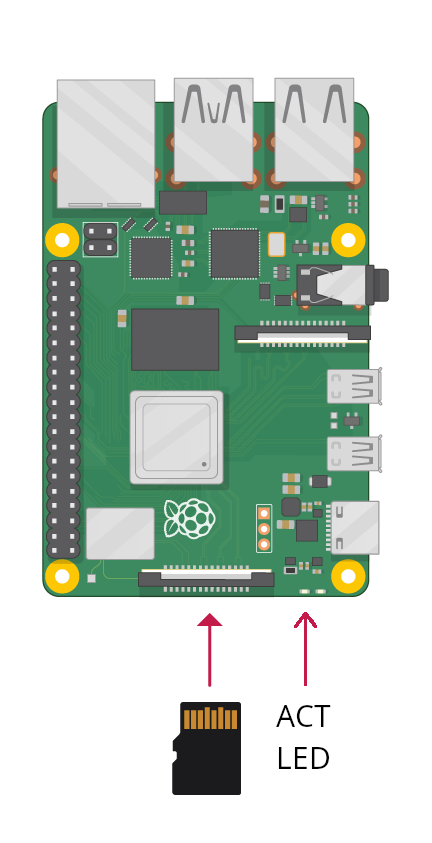
- Insert the Preparation SD Card into the mini computer inside the Scout.
- Power up the unit using the PoE connector.
- Wait approximately 1 minute. The mini computer will start blinking with a green ACT LED.
- Power down the device by unplugging the PoE cable.
Step 3: Insert the Scout System SD Card
- Replace the Preparation SD Card with the Scout System SD Card.
- Power on the unit again.
- Leave the system running for at least 30 minutes.
- During this time, the system formats and initializes itself.
- Do not interrupt power during this process.
4. Post-Upgrade: Access and Configuration
Once the upgrade is complete:
- The Scout EVK will be accessible on your local network via DHCP using default settings. For more details refer to the configuration page
- You can proceed with further configuration as needed.
Registering the Upgraded Scout
With the SD cards, you will also receive a new serial number, which replaces the original Scout EVK identity.
- Remove the old Scout EVK from your Dronetag Cloud account.
- Register the upgraded Scout using the new serial number provided.
Accessing the Management UI
The upgraded Scout includes a login-protected management interface.
- The default username and password will be provided by Dronetag Support together with your SD cards or download package.
- Upon first login, please change the credentials immediately to something known only to you.
Be sure to store your new login credentials safely.
If the device is factory reset, it will revert to the original default username and password provided by Dronetag. If you lose both the new and default credentials, you may be locked out of the management interface.
If you need help accessing the UI or updating credentials, reach out to support@dronetag.com.