🌐 Networking
The Dronetag Scout is equipped with a 100 Mbps Ethernet port that supports both DHCP and static IP address configurations. These settings can be modified through the device’s web-based management interface.
For instructions on accessing the interface, refer to the Connect to the Management Interface section.
🔌 Power over Ethernet (PoE)
The Scout’s Ethernet port is designed to be powered via PoE (Power over Ethernet) using the following standards:
- IEEE 802.3af Type 1 (also known as PoE)
- IEEE 802.3at Type 2 (also known as PoE+)
- Voltage: 48V DC
Do not use passive PoE injectors, such as those used by some Ubiquiti or Mikrotik devices, which often provide lower, non-standard voltages (e.g., 24V).
These will not power the Scout and may cause improper operation.
To power the Scout correctly:
- Use a compatible PoE switch that supports 802.3af Type 1 or 802.3at Type 2, or
- Use the included PoE injector supplied with your unit.
Refer to What’s in the Box for more details.
🔧 Configuring a Static IP Address
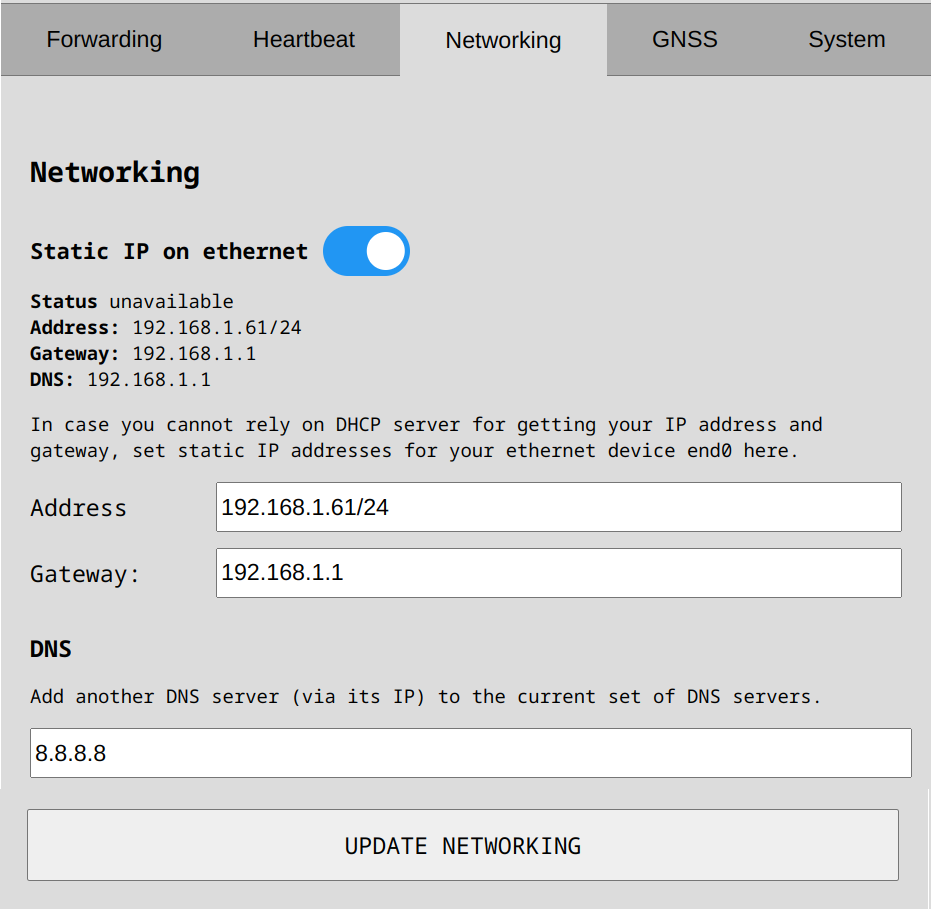
To assign a static IP:
- Navigate to the Networking tab within the web management interface.
- Enter the desired static IP address using CIDR notation, for example:
192.168.1.61/24- The
/24suffix corresponds to the subnet mask255.255.255.0.
- The
💡 Not sure what subnet mask to use? Try jodies.de IP Calculator to determine the correct value.
🌍 Setting Gateway and DNS
If you need the Scout to send data to other networks or access internet services:
- Set the Default Gateway (usually your router's IP address).
- Optionally configure one or more DNS servers to enable domain name resolution instead of using raw IPs.
These settings are especially important if the Scout is connecting to cloud platforms or remote endpoints.
📶 SIM Card Installation and LTE Setup
For LTE functionality, the Scout must be equipped with an LTE modem, which can be included when purchasing the unit.
We provide connectivity options in Europe. For USA connectivity, please contact us at:
sales@dronetag.com.
You can also use your own SIM card—please refer to the SIM Card Installation Guide for detailed instructions.
We do not provide support for connectivity issues arising from third-party SIM cards.
The SIM card inserted must be unlocked, meaning it should not require a PIN code on startup.
If your SIM card is locked with a PIN, you need to disable the PIN requirement by inserting the SIM into a mobile phone and disabling the SIM PIN lock in the phone’s security settings. Consult your phone’s user guide for exact instructions.
If the LTE option does not appear in the Scout’s management UI, this means the device is not equipped with a LTE modem module.
Each SIM card provider will supply an APN (Access Point Name), usually found on their website. This APN must be configured in the Scout to enable cellular connectivity.
Verify Functionality and LTE
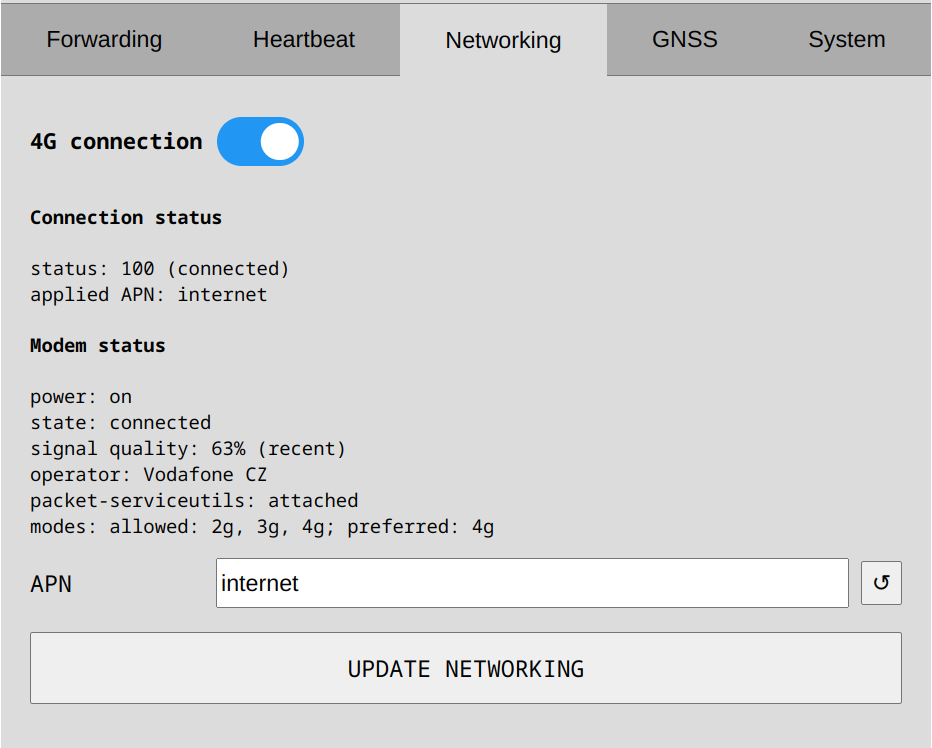
This section applies only to Scouts with LTE connectivity.
To verify LTE connectivity:
-
Connect to the Scout’s Management Interface
Follow the instructions in Connect to the Management Interface to access the Scout’s web UI. -
Open the Networking Tab
Once logged in, navigate to the Networking section in the management interface. -
Check the LTE (4G) Switch
Confirm that the 4G switch is set to ON to enable LTE functionality. -
Configure the APN
If your cellular provider requires specific APN settings, enter the APN value into the designated field in the networking tab. -
Save Changes
Click the Update Networking button to save and apply your changes.
If no data connection is established, double-check the APN settings and re-enter them if necessary. Also, verify that the SIM card does not have a PIN enabled, as the Scout does not support SIM PIN entry.
To further troubleshoot, test the SIM card in a mobile phone to confirm it has active service and good network coverage.
🛠️ Troubleshooting Connectivity
If you're unable to access the Scout’s interface, try the following steps to identify and resolve common issues:
✅ Double-Check Network Settings
- Ensure your computer is on the same subnet as the Scout.
- If your network uses DHCP, confirm the DHCP server is running and has available IP addresses.
- If DHCP is not available, verify that your computer is manually configured to access the Scout’s fallback static IP (
192.168.100.100/24).- Example manual IP for your computer:
192.168.100.10
- Example manual IP for your computer:
🔌 Check Ethernet Link LEDs
Inspect the Ethernet port on your router/switch and if you have the device opened you can check these on the Scout mini computer:
- Green LED: Indicates a successful physical link.
- Amber/Yellow LED: Indicates network activity (blinks when data is being transferred).
- No lights: The cable may be faulty, the port may be disabled, or there may be no physical connection.
⚙️ Configure Ethernet Speed and Duplex
Some switches or routers may experience auto-negotiation issues with the Scout. To resolve this, manually set the Ethernet port configuration in your switch or router's management interface to:
- Speed: 100 Mbps
- Duplex: Full duplex
This setting can often be found under port settings or advanced configuration in your network equipment's UI.
🔄 Reset the Scout to Factory Defaults
If you've made changes to the network configuration and can no longer access the device:
- Perform a factory reset to restore default settings.
- After resetting, the Scout will attempt to obtain an IP address via DHCP and fall back to its static IP (
192.168.100.100) if no DHCP server is available.
Refer to the Factory Reset Instructions for detailed steps.