⚙️ System Configuration
Changing the Username and Password
To enhance your Scout's security, it is highly recommended to change the default login credentials.
-
Access the Management Interface
Navigate to the Scout’s management UI and go to the System tab. -
Authenticate with Current Password
You will need to enter the current password to authorize changes.- The unit itself has a label with the default password on the bottom of the device´s body, in case the packaging is lost.
- If necessary, you can perform the reset to factory defaults, which resets the password as well.
-
Set a New Password
Enter your new password twice to prevent typographical errors. -
Save the Changes
Click the Update Password button to apply the new credentials.
Don´t forget to store your new username and password securely. If you perform a factory reset, the login credentials will revert to the default values.
🔧 Configuring a Trusted Certificate
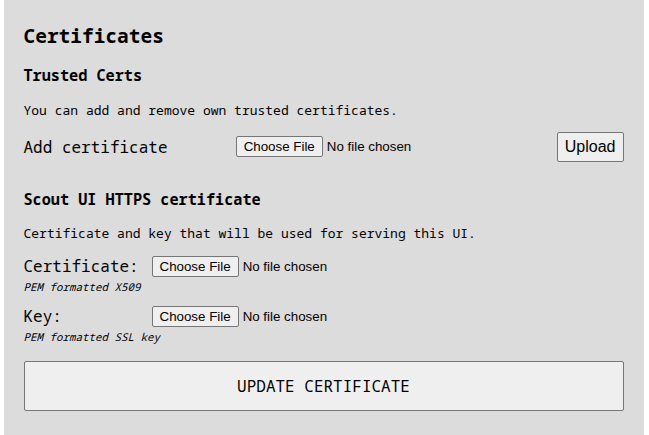
To avoid browser security warnings and enable a trusted HTTPS connection, you can configure the Scout with a certificate trusted by your system. You can manage certificates directly from the Configuration section of the Scout’s web interface. It provides the following options:
-
Add Certificate (CA Upload):
Upload a Certificate Authority (CA) certificate that will be added to the Scout’s internal trust store.
This is useful if your organization uses a private CA and you'd like to trust client certificates issued by it. -
Upload HTTPS Certificate and Private Key:
Use this to replace the default self-signed certificate with a certificate signed by your CA.
This will allow the Scout’s interface to be accessed via HTTPS without browser warnings, assuming the certificate is trusted by your local system.
🔄 Automatic Fallback to Self-Signed Certificate
If the uploaded HTTPS certificate becomes invalid or expires, the Scout will automatically regenerate a self-signed certificate.
This ensures that the device remains accessible via HTTPS, even if the trusted certificate can no longer be used.
Using trusted certificates is especially helpful when integrating the Scout into enterprise networks or accessing it from managed devices with strict security policies.
🛠️ System Maintenance Services
These services are not available on Scout EVK models.
Both following services operate only when the Scout is connected to our servers that handles these functions. They communicate securely via standard HTTPS connections, using asymmetric cryptography to ensure privacy and security. These services are accessible only by our team.
Dronetag Update Service
This service automatically updates the Scout whenever a new firmware release is available. It helps you to stay up to date with the latest features, improvements, and security patches we develop.
For more details about the automatic updates and how to perform manual firmware updates when the Dronetag Update service is off or no internet connection is available, please refer to the Firmware Update page.
Remote Troubleshooting Service
This service enables our support team to remotely connect to your Scout to help diagnose and resolve any issues you encounter. If users experience difficulty accessing the Scout's Ethernet port, remote troubleshooting via the 4G network connection can be utilized.
Control and Availability
Both services can be enabled or disabled according to your preference. We recommend disabling the Remote Troubleshooting Service once the Scout has been installed, since the most of the troubleshooting requests come during the Scout installation period.
Currently, these services are available on all Dronetag Scout devices, but in the future, they will only be included in the Scout Sensor+ package and in the Cloud Mode, due to infrastructure costs associated with maintaining these connections.
🔄 System Factory Reset
To restore your Scout device to its original factory settings, follow the instructions below.
This procedure will erase all local configuration, including network settings, APN, data privacy preferences, the password credentials (if updated), and custom changes.
ℹ️ Cloud registration is not erased — your Scout will remain linked to your Dronetag Cloud account.
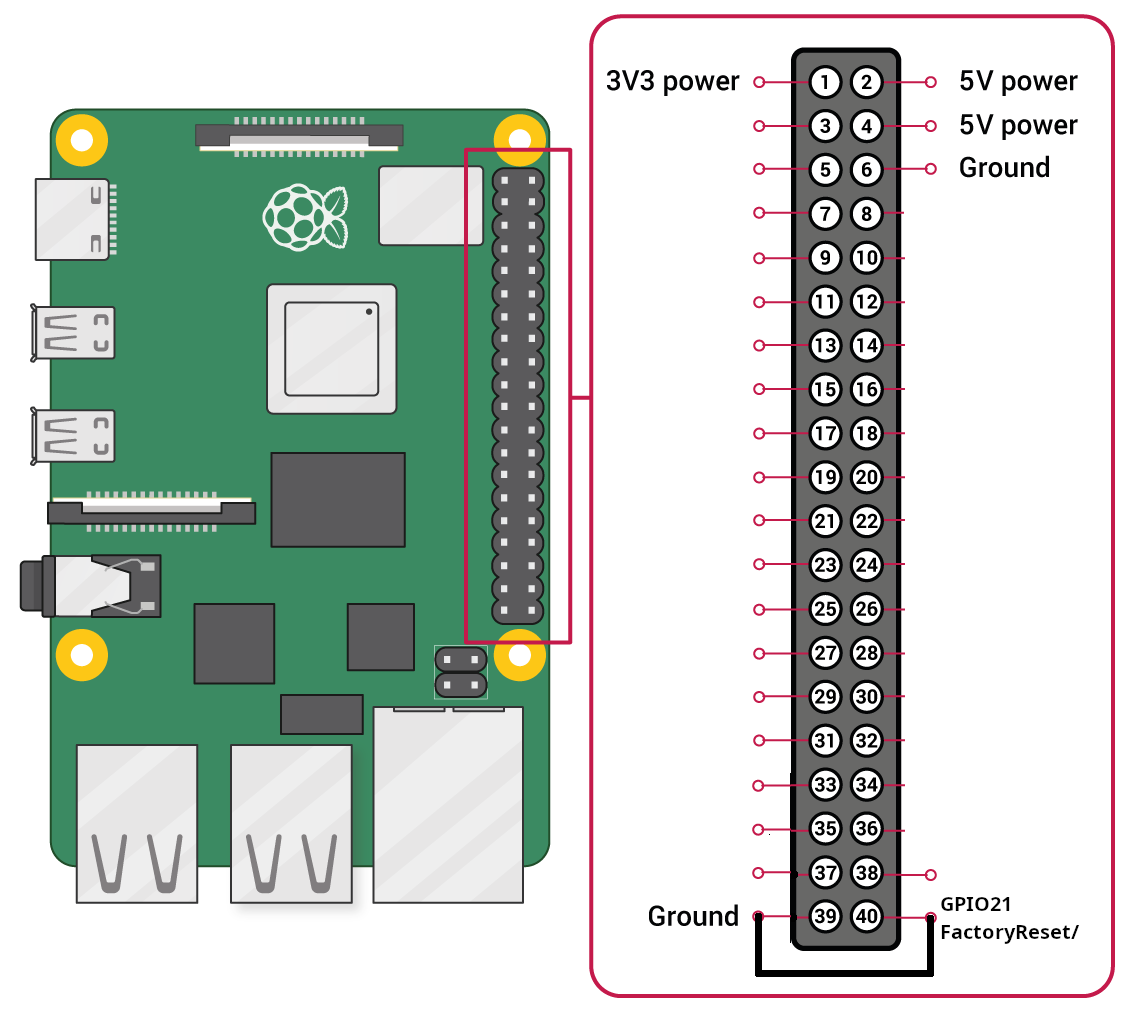
🛠️ Reset Instructions
-
Locate the GPIO pins labeled
Factory Reset (GPIO 21)andGNDon the Mini Computer board.
These two pins are directly next to each other. -
Connect the two pins using a jumper or a small conductive wire.
-
While the pins are connected, power on the Scout using the PoE injector.
-
Keep the pins connected and wait approximately 1 minute.
-
After the reset completes, remove the jumper and reboot the device if necessary.
-
To begin fresh setup after reset, see: 🔗 Scout Connection & Initial Configuration Guide
This factory reset procedure does not apply to the Scout EVK model.